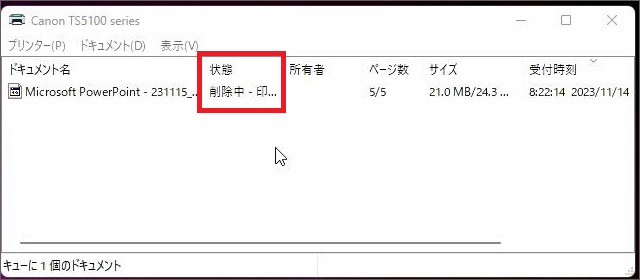
こんな感じで、「削除中」が消えない場合の対処法。要するに「大元のファイルを削除」します。
参考:【初心者向け】印刷ジョブが削除できない時の対処方法(図解あり)
手順としては「1)稼働停止」⇒「2)ジョブの削除」⇒「3)稼働再開」という感じになります。
1)まずは、稼働状態をいったん停止する
溜まったファイルが削除できるように、プリンタの稼働状態を一時的に停止します。
「windowsキー+R」を押して、出てきたボックスに「services.msc」と入力⇒OK
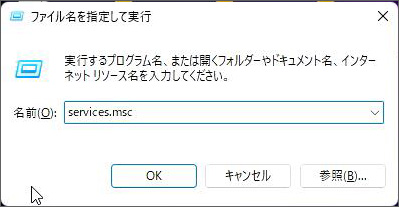
▼Print Spoolerをダブルクリック
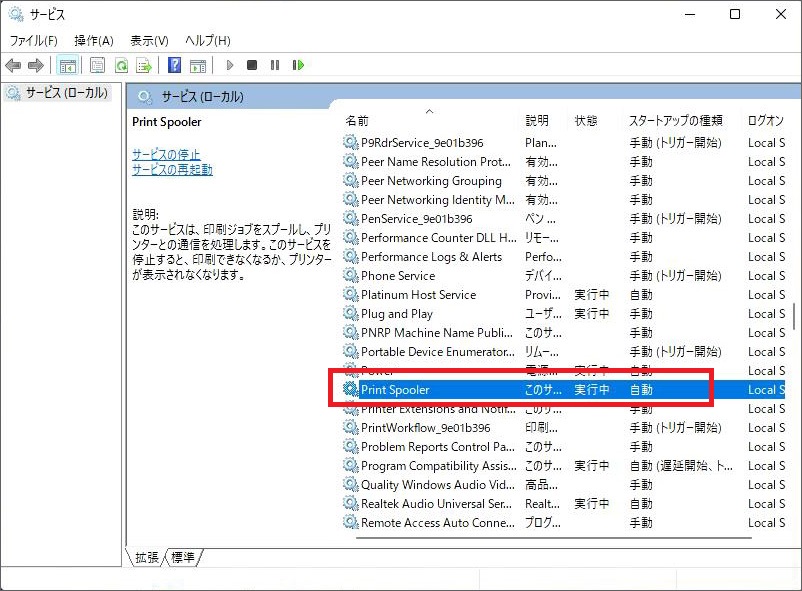
▼停止ボタン
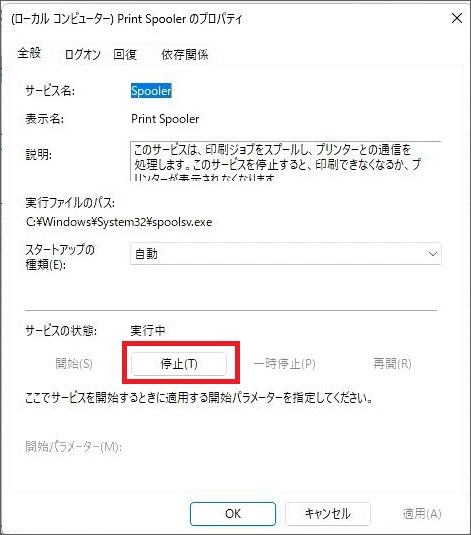
※最後に「開始ボタン」を押すので、このウィンドウは開いたままでOK。
2)ジョブのファイルを削除
これでジョブファイルが削除できるようになりましたので、削除しましょう。
▼「windowsキー+R」で、出てきたボックスに「spool」と入力
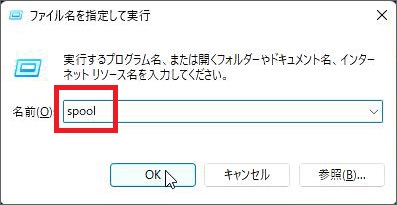
▼PRINTERSをクリック
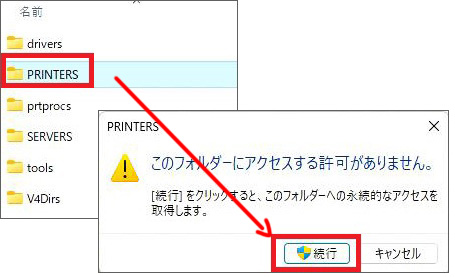
▼ここのファイルをすべて削除すればOKです
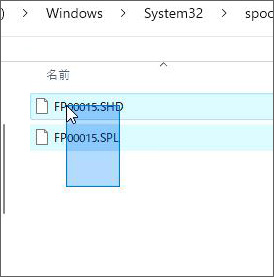
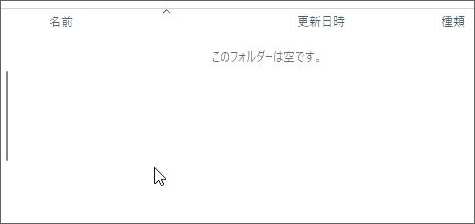
3)最後に「開始」に戻して完成
さて「1」で停止にしていましたので、最後に開始にして完成です。
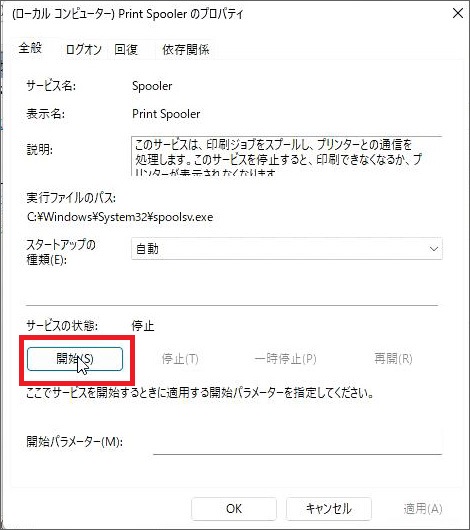
以上、お疲れ様でした。


