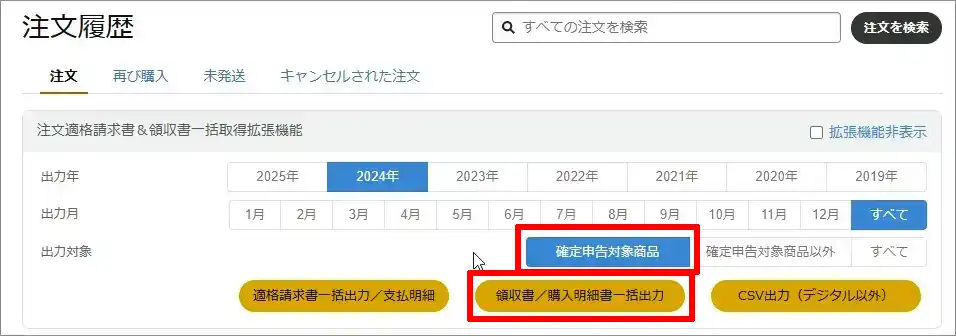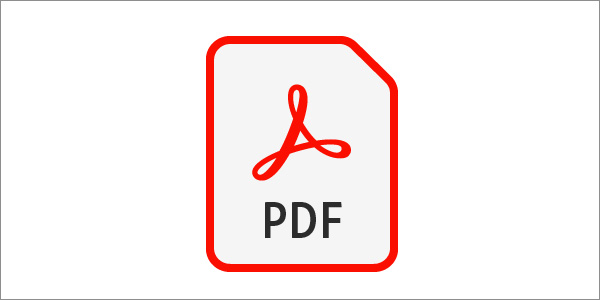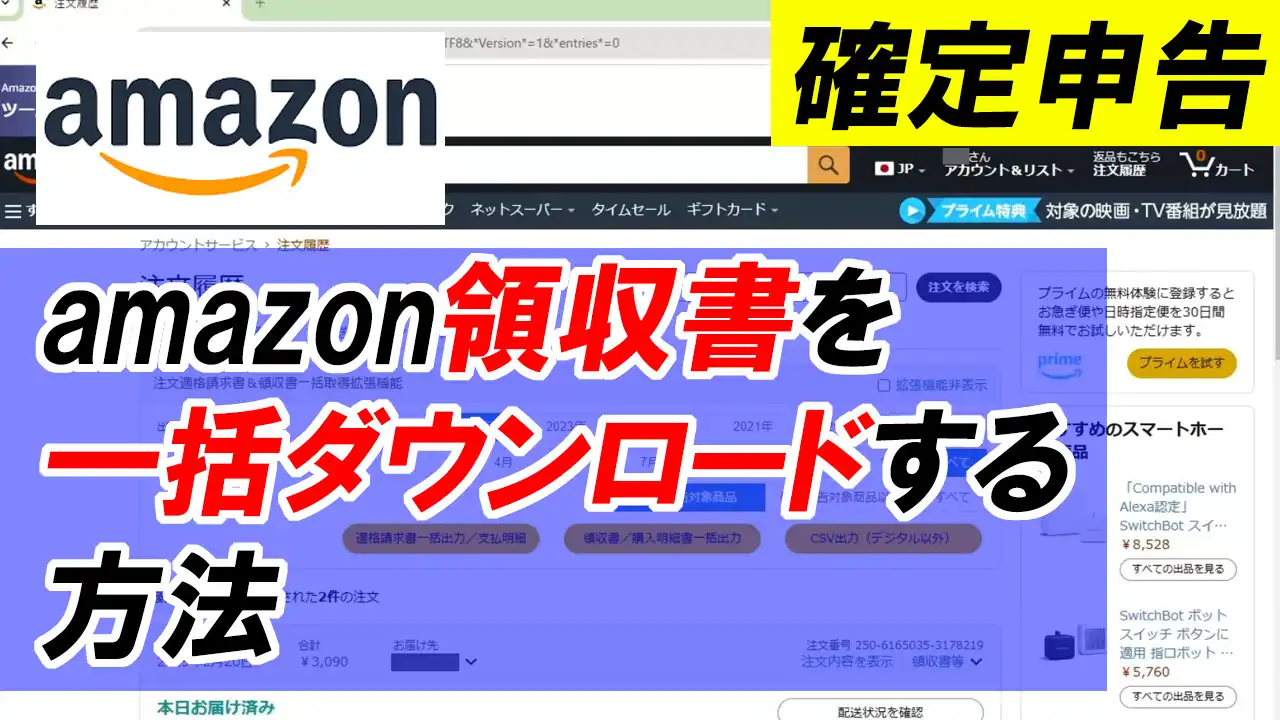
確定申告などで必要なAmazon領収書を一括でダウンロードをする方法について説明します。
指定した年の、指定した商品の領収書を このように一括でダウンロードしたり、 あるいはCSVで出力したりできるようになります。 ちなみにこちらはGoogle Chromeの拡張機能なので Microsoft Edgeとか、 Google Chrome以外のブラウザをご利用の方は Google Chromeをインストールしてから初めてください。
では手順を解説します。
テキスト解説
1)拡張機能を追加する
Google chromeで「アマゾン 領収書一覧」とかで検索。
▼Chrome Web Storeのサイトがヒットするので開いてください
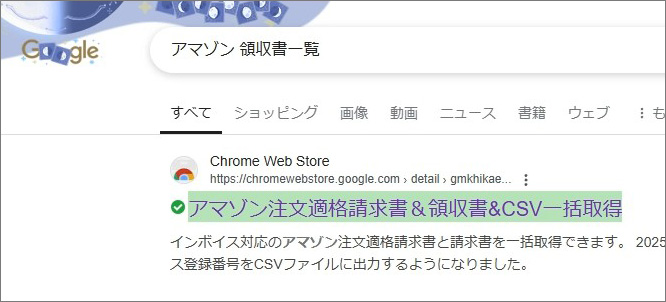
▼ここで「Chromeに追加」をクリック
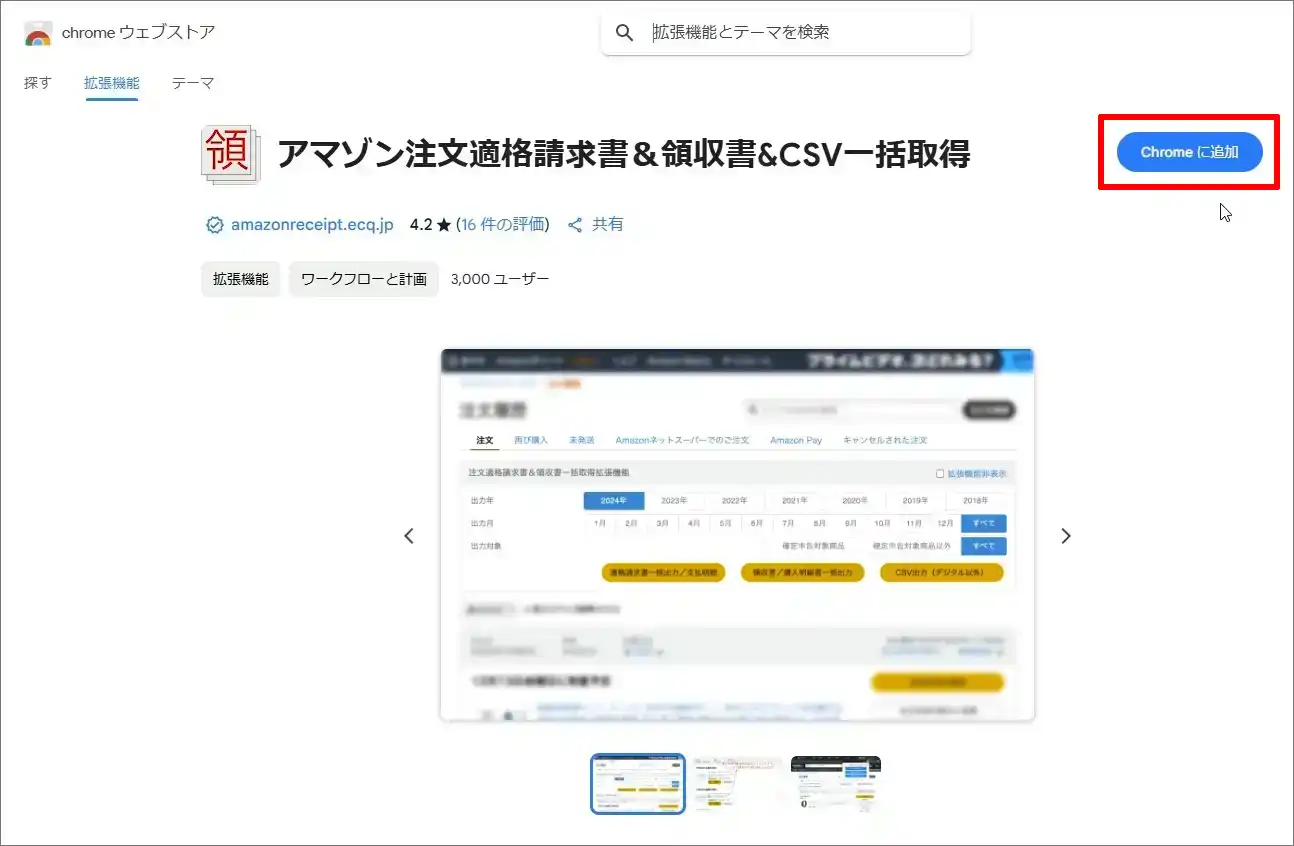
▼画面右上の「拡張機能」ボタン⇒「アマゾン注文適格~」をクリック
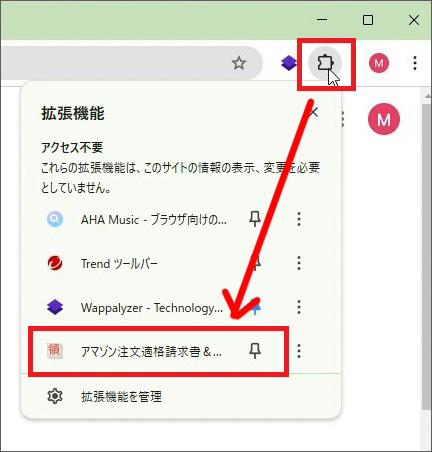
▼処理を始め
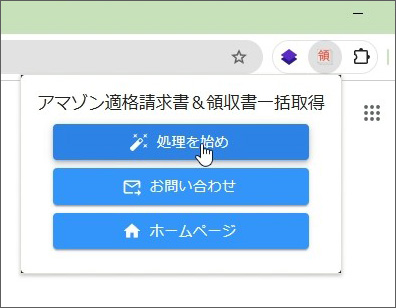
▼アマゾンにログイン

2)商品にチェックを入れて出力
▼商品の右側に「確定申告対象商品」のチェック欄があります。該当商品にチェックを入れていきましょう

▼そして、最後は、年月を選んで、出力すれば完成です