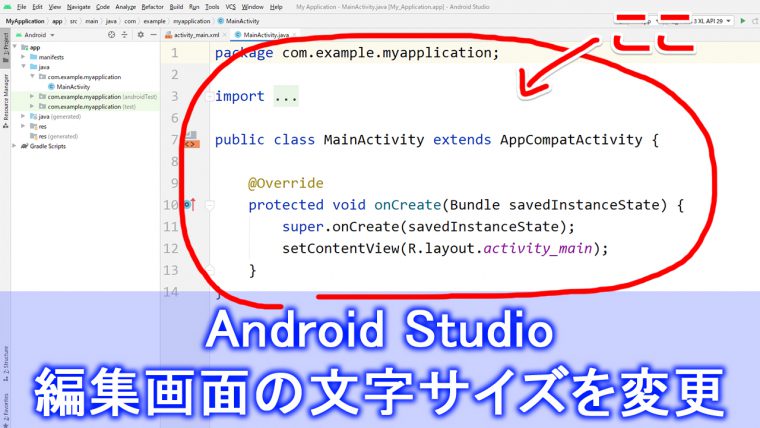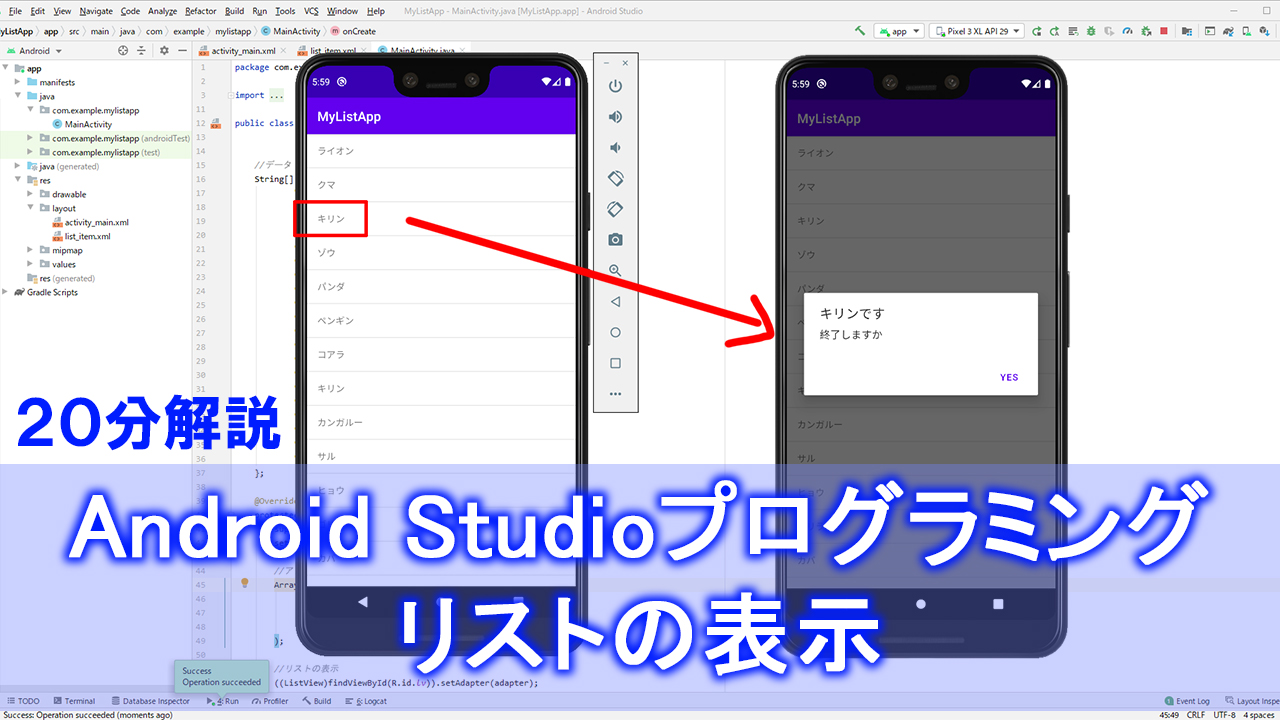
Android Studioを使って、リストの表示(ListView)について解説します。
ListViewは、メモ帳アプリとか、Todoアプリとか、色んなアプリに使用される汎用性が高いコードなので、是非頑張って覚えてみてください。
▼作業環境
OS:win10
言語:java
動画で解説
テキスト解説
▼activity_main.xml
<RelativeLayout xmlns:android="http://schemas.android.com/apk/res/android"
xmlns:app="http://schemas.android.com/apk/res-auto"
xmlns:tools="http://schemas.android.com/tools"
android:layout_width="match_parent"
android:layout_height="match_parent"
tools:context=".MainActivity">
<ListView
android:id="@+id/lv"
android:layout_width="match_parent"
android:layout_height="match_parent" />
</RelativeLayout>
▼list_item.xml
<TextView xmlns:android="http://schemas.android.com/apk/res/android"
android:layout_width="match_parent"
android:layout_height="match_parent"
android:padding="16dp">
</TextView>
▼MainActivity.java
import androidx.appcompat.app.AppCompatActivity;
import android.app.AlertDialog;
import android.os.Bundle;
import android.view.View;
import android.widget.AdapterView;
import android.widget.ArrayAdapter;
import android.widget.ListView;
public class MainActivity extends AppCompatActivity {
//データ
String[] str = {
"ライオン",
"クマ",
"キリン",
"ゾウ",
"パンダ",
"ペンギン",
"コアラ",
"キリン",
"カンガルー",
"サル",
"ヒョウ",
"ゴリラ",
"カバ",
"カピバラ",
"リス",
"チンパンジー",
"ワニ",
"ハムスター",
"ヒツジ",
"ネコ",
};
@Override
protected void onCreate(Bundle savedInstanceState) {
super.onCreate(savedInstanceState);
setContentView(R.layout.activity_main);
//アダプター
ArrayAdapter adapter = new ArrayAdapter(
this,
R.layout.list_item,
str
);
//リストの表示
((ListView)findViewById(R.id.lv)).setAdapter(adapter);
//クリック処理
((ListView)findViewById(R.id.lv)).setOnItemClickListener(
new AdapterView.OnItemClickListener() {
@Override
public void onItemClick(AdapterView<?> parent, View view, int position, long id) {
//クリックしたときのプログラムを書く
new AlertDialog.Builder(MainActivity.this)
.setTitle(str[position] + "です")
.setMessage("終了しますか")
.setPositiveButton("Yes",null)
.show();
}
}
);
}
}
a